Auto clickers, aka automatic clickers, are well-known in the Roblox community and used by many players! However, you will want to be careful where you get one, because downloading 3rd party software is always risky business unless you know for sure that it is safe! We’ll be delving into all things auto clicker in this post.
Why use an auto clicker?
I believe that it’s important to use an auto clicker due to the nature of a lot of popular games on Roblox. This is particularly the case with simulator games. These games usually require that you tap or click an incredible amount of times to build up your character. This puts undue stress on your fingers, hands, and wrist. While you might not feel it now, you certainly could when you’re older. This also puts stress on your device, which is unnecessary and will eventually wear down your mouse or touch screen!
Let me also say that doing all the clicking yourself does not make you better than the person using an auto clicker. In the game, if you clicked a 100 times and they used an auto clicker for 100 clicks, you would be at the same level no matter what! There’s no extra bonus for doing it yourself.
Getting an auto clicker
To get an auto clicker for Roblox, you will need to download a 3rd party program. There are multiple ones available, but the one I trust and have used personally is OP Auto Clicker 3.0. It’s a quick download and extremely easy to use. Keep in mind that it only works on PC, so you are out of luck if you are on mobile/mac.
Using an auto clicker in Roblox
Once you have it downloaded, all you need to do is double click it and it will start up. You might want to move it to its own folder somewhere on your desktop to make it easy.

Now that you have it open, it gives you some options. The top options are for the Click Interval, which is how often the click will happen. It defaults at 100 milliseconds, which is 1 click every .1 second. This is a pretty good amount of clicks, and you shouldn’t really need much more than this. If you want it to go extremely fast, you can put it to 10 milliseconds. Keep in mind if you go too quickly, you might trigger some kind of system in the game that could kick or ban you (unlikely).
Click options allows you to choose which mouse button you want to use. Normally you will only be using Left, because that is the click that usually does everything inside of a Roblox game. For your click type, single is also going to be most common, this means it will click once every time the click interval is reached. You can change it to double click if the game you are playing requires double clicks for some reason.
The Click repeat area can be used to set the program to click a certain amount of times, or repeat until you stop it yourself. You might want to use this if you have a set amount of clicks you are attempting to reach, but that’s a pretty fringe case. You will typically be using Repeat until stopped.
Cursor position is another one you won’t likely be changing. Current location is wherever your mouse cursor is located. You can move it around and it will continue to click. If you Pick location, it will only click in particular coordinate. If you click the button next to the X and Y coordinates, you can move your mouse to the specific location you want to click. This might be a good way to make sure no one moves your mouse accidentally while it is running!
Finally, there’s the bottom for buttons. Start and Stop are pretty important, they can be clicked on or you can use the hotkey that has been set. This is by default F6, but you can change it to something else in the Hotkey setting option. Record & Playback allows you to record your mouse movements and clicks, which can then be played back to repeat the sequence. If you’re playing as more complicated game, this could be useful for clicking multiple areas!
Most of the time you are just going to be hitting the hotkey and letting it click a bunch. So, make sure you use a hotkey that you’ll remember, because you don’t want to have to try to turn it off manually if it’s clicking up a storm!
Roblox Auto Clicker FAQs
As far as I know, there’s no official rule that would disallow auto clickers in Roblox. However, games in general are moderated by their developers. So, if you overuse an auto clicker in a particular game to the point that it’s really obvious, you could possibly get banned in that particular game. This seems very unlikely, and most simulator games are adding in auto clickers that you can purchase with Robux.
The best auto clicker that I have found for Roblox is the OP Auto Clicker 3.0. This is not specifically made for Roblox, so it works with whatever PC application you’d like. It can be gotten through a reputable website called ScourgeForge, and has been downloaded millions of times. I use this auto clicker personally, and can attest to its safety!
Some auto clickers are perfectly safe, but you need to make sure you are using one that has a lot of people using it. The OP Auto Clicker I mention in this post is known to be safe, but other than that I can’t vouch for any others.
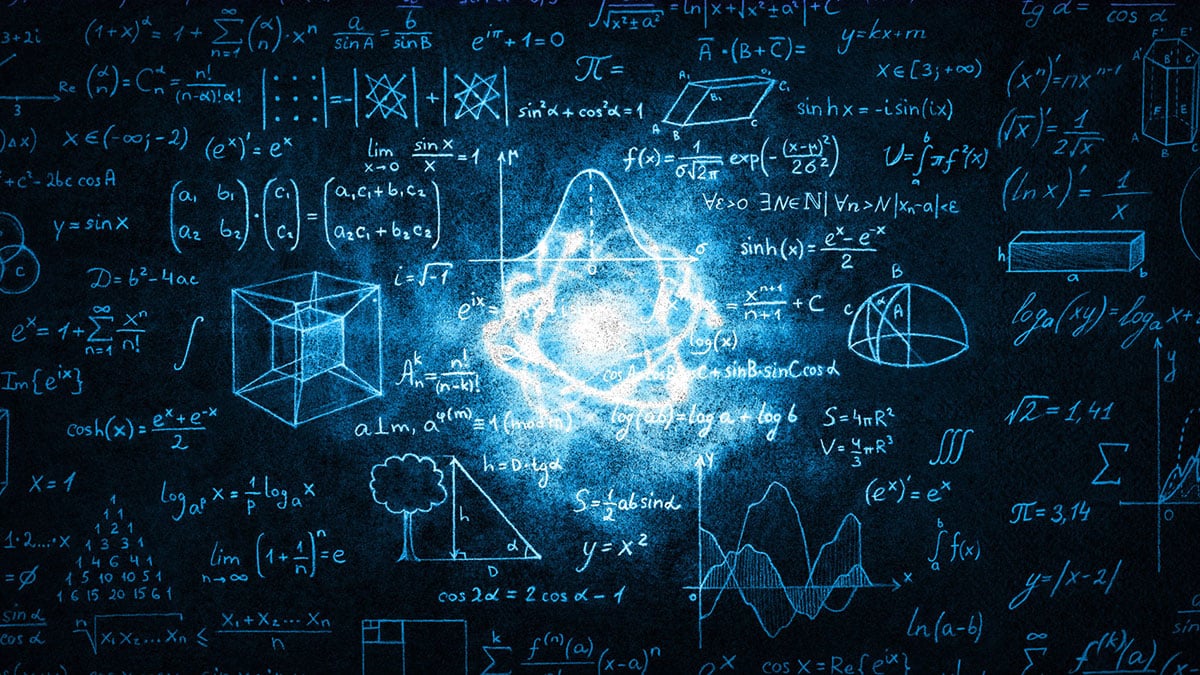




Nope
Yep
no got pls no no nooooooooo
What’s wrong with you?
best auto ever!